
本教学为翻译教学,转载请注明来自aboutcg.net,以及注明 翻译者
Tutorial series, Part 5 By Charlie White 系列教程之五
作者:Charlie White
翻译:CWWS (aboutcg.net)
请尊重互联网道德,转载请注明转载出处网站链接和翻译者,谢谢!
以上声明,链接,地址,作者译者信息请勿在转载时删除或做任何编辑,否则,请勿转载。
Adobe Premiere Pro 2.0: DVD From the Timeline
Adobe Premiere Pro 2.0:从时间线上直接制作DVD
注,本教学的功能只适用于Premiere Pro 2.0,之后的版本,Adobe将Premiere Pro与EncoreDVD结合起来,所以就取消这个功能了。
In this tutorial, you’ll learn how to create DVDs right from Premiere Pro ‘s timeline. If you want deep interactivity and plan to create complex DVD menus, you’ll definitely want to go into Adobe Encore or another DVD authoring package to accomplish that. However, for a lot of editors, to be able to just get something off the DVD to a client, or create something simple using one of the included templates, everything you need is right here, without even leaving the timeline. It’s surprisingly easy to use. Come along and I’ll show you how it’s done.
在 这个教程里,你将会学习到如何从PremierePro的时间线上面正确地制作DVD.如果你想要制作非常复杂的DVD菜单以及横伸入所谓交互式操作功能,那毫无疑问,您应该使用Adobe Encore DVD或者其他专业的DVD制作软件来制作,不过,对于很多剪辑师来说,他们只是希望把工作装到DVD里面提交给客户,或者使用简单的内置模版制作简单的DVD菜单,那么你需要的一切在这里就可以解决了,几乎不用离开PremierePro的时间线,而且,这项功能令人吃惊地易于使用,跟 着我,我来向你展示如何把这一切搞定。
For this tutorial, create a simple four-clip sequence on the timeline. First, let’s just do a simple dub to DVD , where the DVD will have just a title page, or you can choose to have it autoplay with no menus at all.
为 了这个教程,首先我在时间线上面创建了一个简单的四段视频组,首先,我们来为DVD做一点简单的配音,因为DVD会有一个标题页面,它需要背景音乐,或者你也可以完全不加页面,只是让音乐自动播 放。
Go to the Window menu, select DVD Layout, and a template window will open. What you see here is the simplest of templates, where there’s only a title and the Play Movie button.
选 择Window菜单下的DVD Layout, Premiere Pro 会打开一个模版窗口,如下图所示,你看到的是一 个模版的例子,只有一个大标题和一个Play Movie 的按钮。
If you would like for this to be the only menu, with the only command being Play Movie, you’re almost done. Double-click on the title, and type in whatever you would like for your title to be. If you click the Preview DVD button, it will simulate what it will be like to play the DVD . Click on change template, and then you’ll see a window that gives you either a choice to autoplay the DVD with no menus, or apply template for a DVD with menus.
如果你觉得你的DVD只需要这一个菜单,而且只需要一个按钮,就是Play Movie, 那你的DVD几乎就做好了,双击菜单里的大标题,然后打上你需要的标题内容,如果你按了 Preview DVD 按钮,那么软件会模拟真实的DVD播放的状态,如果你选择Change Template,那么你会看到一个窗口, 让你从一开始就直接播放DVD内容(Auto-Play DVD Wth no Menus),而无须菜单,或者提供另外一个菜单模版给你的DVD.
Take a look at all the different themes from which to choose. There are 25 of them, and they are all professionally designed. Choose one to your liking, and then we can go ahead to the next step.
看一看你可以选择的所有菜单内容,一共 有25个模版,都是经过专业设计的,选一个你喜欢的,然后我们可以进入下一步了。
At this point, you can simply select Burn DVD , and you’re presented with the final step of this process, which you will use no matter how simple or complex your DVD authoring needs. You’re presented with the option of either printing directly to a DVD or creating a DVD image. Since this routine uses the MainConcept MPEG -2 encoder, you’re able to set your encoding settings just like you would in Adobe Encore DVD . It’s about the most straightforward way to get your sequence onto a DVD in existence.
到目前为止,你可以简单地选择Burn DVD按钮,然后 你就到达了这个流程的最后一步,无论你的DVD是简单还是复杂,你都需要选择,软件是直接刻录一张DVD出来,还是制作一个DVD光盘镜像,一般,食品转换都是使用MainConcept MPEG-2 代码,你可以像在EncoreDVD里 面一样的设置DVD视频的各种选项,这几乎是一种最直接简洁的把你的时间线上的视频做成真正的DVD的方法。
Let’s dig a little deeper into creating a slightly more elaborate DVD menu. To do this, we’ll first need to go to the Premiere timeline and add markers for our DVD menus. If you want to create chapter points at specific places on the timeline, all you need to do is right click on the ruler part of the Premiere Pro timeline, and then select Set DVD Marker.
让我们继续挖掘地深一点,看看如何制作 稍微复杂一点的DVD菜单,首先,我们需要到Premiere Pro的时间线上面,为我们的DVD菜单增加Marker(标记点),如果你需要在视频的特定地方增加一个章节点标记,你只需要在Premiere Pro 的时间标尺部分点鼠标右键,然后选择Set DVD Marker,就可以了。
Wherever your cursor is parked on the timeline will be the point where a marker is placed, and subsequently a scene is placed on your DVD interface. An even easier way to put a marker at each scene is to select Auto Generate DVD markers in that same drop-down menu. You can choose to place a marker at each scene, at every designated number of minutes, or you can designate a certain number of markers. If you don’t like what you’ve done, you can click Clear Existing DVD markers and start all over again. For this exercise, select At Each Scene, and click OK.
你 在时间线上指针所在的位置将会成为你的章节点被放置的地方,然后一个相应的场景章节点会被放置在你的DVD界面上,还有一个更加容易的方法来给所有的一段段的视频放置章节点,就是同样在Premiere Pro 的时间标尺部分点鼠标右键,然后在弹出的菜单里选择place a marker at each scene,规定每间隔多少 分钟,或者你确定整个视频需要多少个章节。对于这一次,我们选择At Each Scene(也就是每一段分开的视频加一个章节点)然后选择OK.
Then you’ll see a series of DVD markers in the ruler area of the timeline, small shiny little gray orbs with blue arrows at the bottom, marking the beginning of each scene.
然 后你会看到时间标尺区域会有一系列的DVD标记点,淡灰色的水晶质感并有一个朝下的蓝色的箭头,标记在每一段视频的开头部分。
Double-click on each marker, and an edit menu will open, where you can name each marker. These titles will be the ones used for your chapter buttons. Type in a title, click Next, and then type your title for the next chapter. Continue doing that for all of the clips and then you’ll have all of your chapters named and ready to go. Click OK, and then go back up to the Window menu and select DVD layout.
双击每一个标记点,然后编辑菜单面板会 打开,你可以对每一个标记进行命名,这些名字会同时作为你的菜单上的章节按钮的名字。打入一个标题,点击Next,然后输入你的下一个章节的名字,继续做下去,直到你为所有的章节都命名完毕,然后你选择OK,然后回到Window菜单,选择DVD layout
Click on Scene Selection and you’ll see that all of your scenes are there, just as you marked them on the timeline. If you want to change any of the titles of those scenes, double-click on one and the same dialog box will open that you saw when you were naming these clips on the timeline. Here, just as you could before, you can choose a motion menu, choose which frame will show as your poster frame on the DVD menu button, or any of the other parameters you’d like associate with that button. Click OK in the DVD Marker window, and then click Preview DVD , and you’ll see a simulation of what your DVD will be like once you’re done.
Even though this is a template, you can still modify it, using it as a jumping off point. If you go back to your DVD layout window and go to Premier’s Effect Controls, you’re able to make a number of changes there.
点 击选择Scene Selection,你会发现你所有的章节都在那里,你在时间线上面设置的章节点一模一样,如果你想改变这些章节里面的任何一个的名字,双击它,然后你 会看到跳出一个和你前面命名章节名字一模一样的窗口,然后你可以重新命名,另外,你可以选择一个动画菜单,选择在你的DVD菜单上的按钮上面显示的是怎样的视频的画面,以及任何你想要修改的关于按钮的参数。在DVD标记点窗口点击OK,然后点击Preview DVD,你会看到一个模拟你做好的DVD放到DVD播放机里面时的样子,你可以检查你的DVD还有什么需要修改的。
即 便你的DVD菜单是一个模版,你仍然是可以编辑它的,如果你 回到你的DVD layout窗口,然后到Premier’s Effect Controls面板,你可以在那里给DVD菜单添加许多的修改。
Here in the Effect Controls window, you’re able to change the font or anything else you’d like. You can also select Apply This to All Text Items, and you will affect a global change throughout the design.
在Effect Controls 窗 口面板,你可以改变DVD菜单的字体,或者其他的任何东西,你还可以把你所做的的改变赋予整张DVD所有的文字项目,你这样能对整个DVD的外观设计起到 调整改观的作用。
There’s more. If you’d like to make a motion background, in other words, if you’d like to have a movie playing in the background instead of a still, drag one of the clips you have in the project panel directly to the DVD layout, and you’ll see that movie playing in the background when you preview the DVD .
还 有,如果你想要做一个动态的背景的菜单,换句话说,如果你想要在显示菜单的时候播放一段影片来代替静态的图片,选择你的Project面板里的一段视频,把它直接拖到DVD layout,窗口里面,这就行了,当你御览DVD的时候,你会看到你选择的那段DVD作为背景在播放。
This DVD From the Timeline function has been greatly improved and enhanced with Premiere Pro 2.0. It gives you a good amount of flexibility, and might just make it so that you don’t ever need to use any other more complex or time-consuming DVD authoring software. Of course, if you want to create a lot of menus and buttons, you’ll run out of gas with this tool from within Premiere Pro . But for authoring most quick DVD projects, it has just the right amount of power and flexibility.
这 个从时间线上直接制作DVD的功能极大的加强了Premiere Pro 2.0的功能,它给你很好的扩展性,说不定有了它,你不 必为一些简单的DVD制作而去使用额外的复杂的DVD制作软件,花费更多的时间。当然了,如果你需要创建很多很多的页面和按钮,那么Premiere Pro提供的功能可能就不够用了,不过对于大多数需要快 速生成的DVD项目,那么它具有足够的能力和可扩展性。
全文完,谢谢大家!!














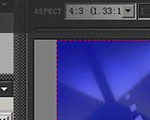
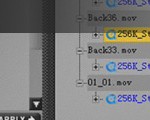











0回复从时间线上直接制作DVD"